Installing on Linux
Download
Download the latest stable release from the releases page. Check out the release description to see what has changed from the previous version.
- download the
.AppImagefile
Option 1
- Open your file manager and browse to the location of the AppImage
- Right-click on the AppImage and click the ‘Properties’ entry
- Switch to the Permissions tab and
- Click the ‘Allow executing file as program’ checkbox if you are using a Nautilus-based file manager (Files, Nemo, Caja), or click the ‘Is executable’ checkbox if you are using Dolphin, or change the ‘Execute’ drop down list to ‘Anyone’ if you are using PCManFM
- Close the dialog
- Double-click on the AppImage file to run
See example below:
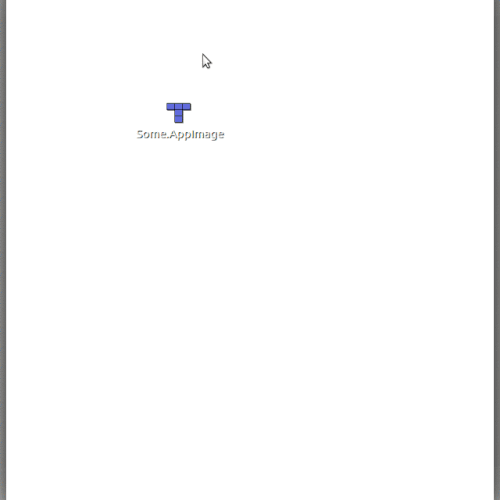
Option 2, using terminal
- Navigate to that folder in terminal and make it executable
chmod a+x {exampleName}.AppImageWhere exampleName is the name of the app. - You can then launch the app from terminal
./exampleName.AppImage. - Subsequent times you can just double click the app image icon.
Sign up to the mailing list, follow on twitter and/or facebook to keep up to date with the latest releases. Say hi at [email protected], always curious to hear what autoEdit is helping you with.
autoEdit.io it's free and open source. Free as in free speech as well as in free beer. Help support the autoEdit project to keep it that way. Support will go towards fixing bugs, adding features, provide support for users etc...